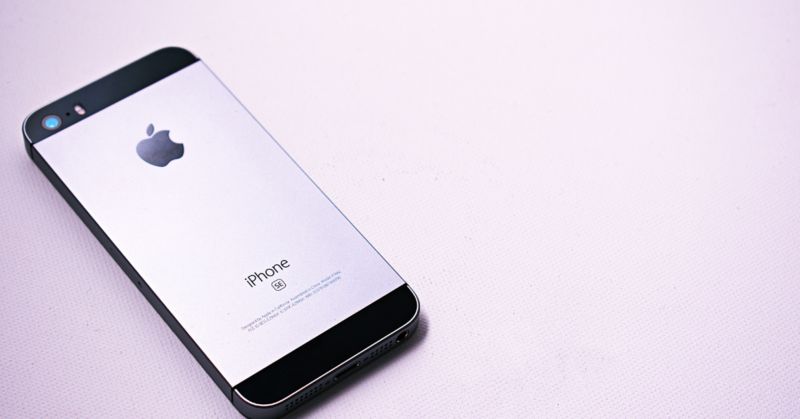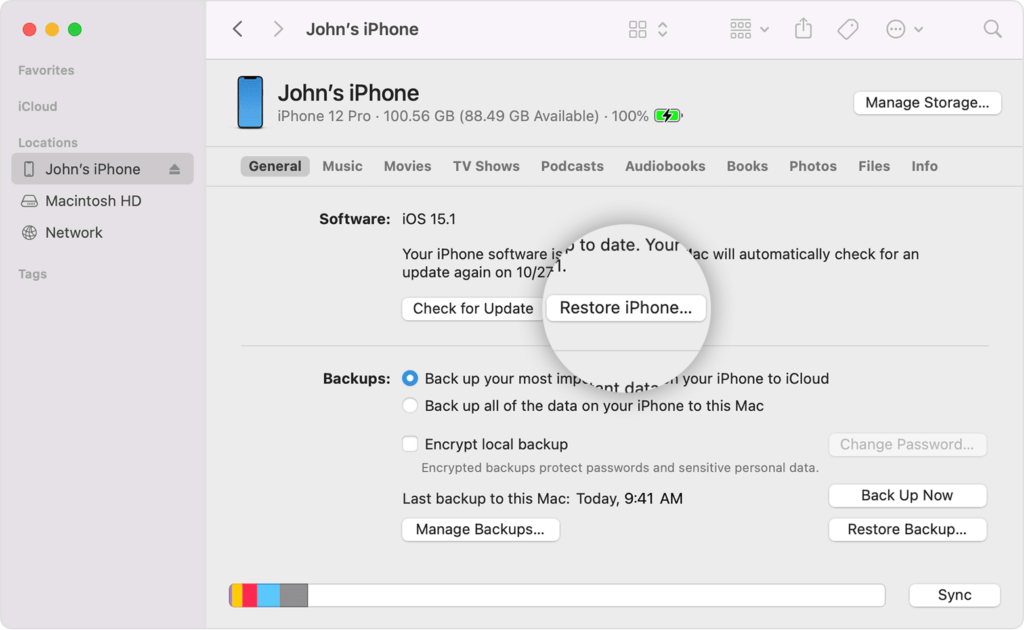
If you’re experiencing problems with your iPhone, you may need to restore it to its factory settings. Restoring your iPhone will erase all of your data, including your apps, photos, and music. Make sure to back up your iPhone before you begin.
To restore your iPhone:
1. Connect your iPhone to your computer and launch iTunes.
2. Select your iPhone from the list of devices in iTunes.
3. Click the “Summary” tab and then click “Restore.”
4. Confirm that you want to restore your iPhone by clicking “Restore.”
Your iPhone will now be restored to its factory settings.
How long does it take to restore an iphone from iTunes
It can take up to an hour to restore your iPhone from iTunes.It typically takes around 15 minutes to restore an iPhone from iTunes. However, the time it takes can vary depending on the size of your backup and the speed of your computer.
Backup your iPhone before restoring it
Make sure to backup your iPhone before you begin. Restoring your iPhone will erase all of your data, including your apps, photos, and music. To backup your iPhone:
1. Connect your iPhone to your computer and launch iTunes.
2. Select your iPhone from the list of devices in iTunes.
3. Click the “Summary” tab and then click “Back Up Now.”
4. Wait for the backup to finish.
Download the latest version of iTunes
Make sure you have the latest version of iTunes before you begin. To check for updates:
1. Launch iTunes and click “Help” from the menu bar at the top of the screen.
2. Click “Check for Updates.”
3. Follow the prompt to install any available updates.
Restore your iPhone from a backup
If you have a backup of your iPhone, you can restore it to its factory settings. To restore your iPhone:
1. Connect your iPhone to your computer and launch iTunes.
2. Select your iPhone from the list of devices in iTunes.
3. Click the “Summary” tab and then click “Restore.”
4. Select the backup you want to restore and click “Restore.”
5. Wait for the restore process to finish.
How to back up your iPhone before restoring it
Make sure to backup your iPhone before you begin. Restoring your iPhone will erase all of your data, including your apps, photos, and music. To backup your iPhone:
1. Connect your iPhone to your computer and launch iTunes.
2. Select your iPhone from the list of devices in iTunes.
3. Click the “Summary” tab and then click “Back Up Now.”
4. Wait for the backup to finish.
Connect your iPhone to your computer and open iTunes
1. Connect your iPhone to your computer and launch iTunes.
2. Select your iPhone from the list of devices in iTunes.
3. Click the “Summary” tab and then click “Restore.”
4. Confirm that you want to restore your iPhone by clicking “Restore.”
Your iPhone will now be restored to its factory settings.