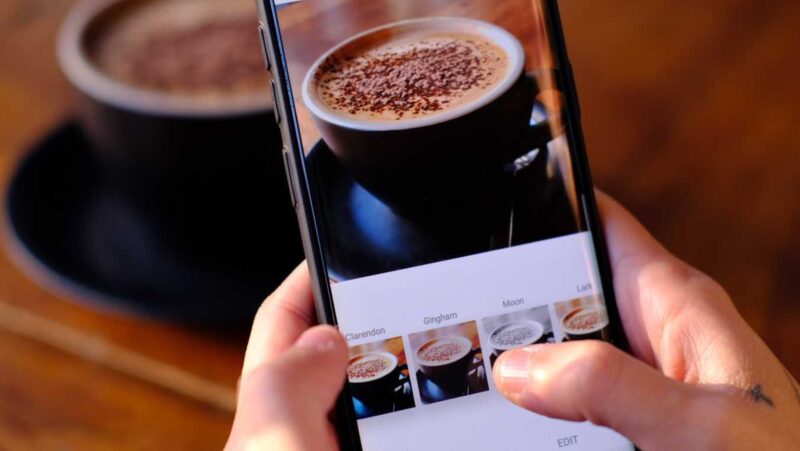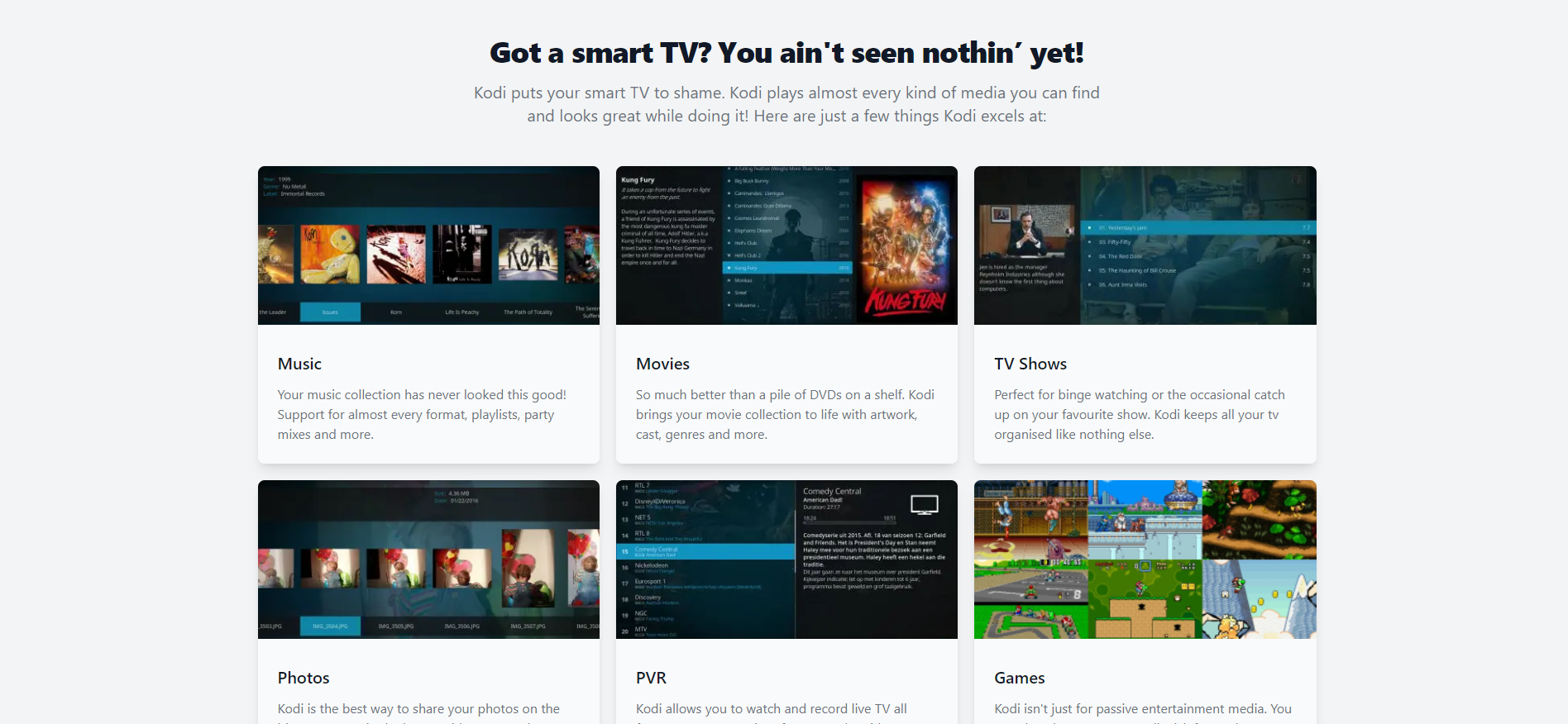
Blink is among the most popular Kodi addons, offering an extensive media library that includes some of the best video content around. In this guide we’ll show you how to install it on your Matrix 19 box.
Blink is a video addon for Kodi that can be found in the Magnetic Repository. You may stream movies in great resolution since the addon works with the Real Debrid integration. Movies, Series, Last Played, and More are all aspects of the Blink Kodi addon. The addon allows you to link your watchlist to trakt, allowing you to keep track of your streaming history. The plugin also includes a straightforward and user-friendly layout with a restricted amount of categories. We’ll teach you how to install Blink on FireStick, Windows, Android, Mac, Nvidia Shield, Mi Box, and other Kodi-compatible devices in this post.

Why is it necessary to use a VPN with Kodi?
Kodi includes a large number of addons for various uses. Some addons are only available in certain parts of the world. Your IP address is given to your ISP when you stream, and they may simply figure out what material you’re watching. A VPN service is required to prevent these challenges and circumvent geo-restrictions. There are other VPN services available; we suggest ExpressVPN since it allows you to view your favorite content from anywhere in the globe while also providing security while using Kodi.
What is the Blink Kodi Addon and how do I install it?
The Blink Addon is easy to set up on Kodi. Install the addon on your Kodi-compatible devices, such as Windows, Mac, FireStick, and more, by following the steps below.
Prerequisite: On your Kodi, enable the Apps from Unknown Source option before installing any third-party addons. To do so, go to Settings > System Settings > Addons > Unknown Source > Enable.
Step 1: Open the Settings menu on your Kodi Media Player.
Step 2: In the settings box, choose File Manager.
Step 3: Next, from the left-hand menu on the screen, choose Add Source.
Step 4: Select the choice and press the OK key.
Step 5: Click the OK button after typing in the Blink Addon Repo URL: http://magnetic.website/repo/.
https://magnetic.website/repo/ is an alternative URL.
Read this article to learn how to install the Don’t Blink Kodi addon in 2021.
Step 6: Click the OK button after entering the Mag’s name.
Step 7: Double-check that the information you provided is accurate, then click the OK button.
Step 8: Return to Kodi’s home screen and choose the Addons option.
Step 9: Go to the upper left corner of your Kodi program and open the Package Installer.
Step 10: Select the Install from Zip File option and, when asked, select Yes.
Step 11: A pop-up window will appear; just pick the Mag.
Step 12: Open the Blink Repo zip file repository by clicking on it. Click on the OK button to open magnetic-x.x.x.zip.
Read more about how to install Subsmovies.club on Kodi.
Step 13: Wait a few minutes for the Repository to download and install on your device. A pop-up will appear in the upper right corner of the screen when it is finished.
Step 14: Select Install from Repository from the drop-down menu.
Step 15: Select the Magnetic Repo from the list of possible repositories.
Step 16: To access it, click Video Addons.
Step 17: From the list of video extensions, choose Blink.
Step 18: To install Blink Addon on Kodi, click the Install option.
That’s all; your Kodi-enabled devices are now ready to stream your favorite media.
To sum it up
Blink Kodi addon is an excellent source of entertainment, since it allows you to watch high-definition movies and TV shows. Furthermore, the addon is compatible with the most recent version of Kodi Matrix 19. For a better streaming experience, use the addon with Real-Debrid and Trakt. We hope this tutorial was helpful in getting the Blink addon installed on Kodi. This technique will work on any Kodi-compatible device, including FireStick, Windows, Android, Mac, Mi Box, Nvidia Shield, and others.
Thank you for taking the time to read this post; if you have any questions, please leave a comment below.