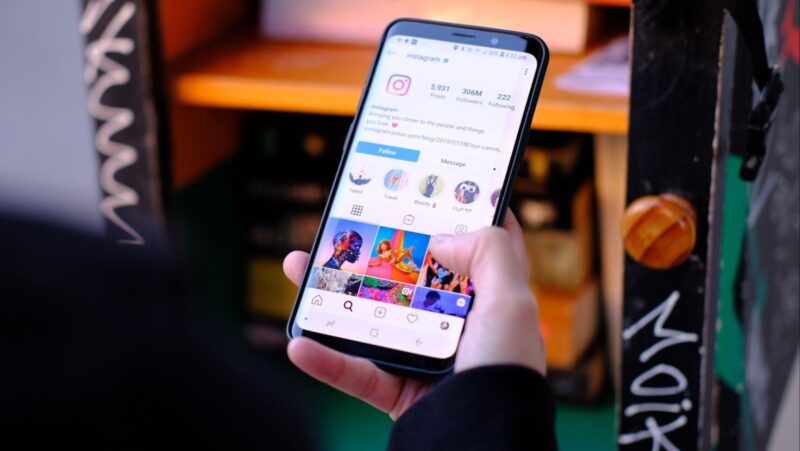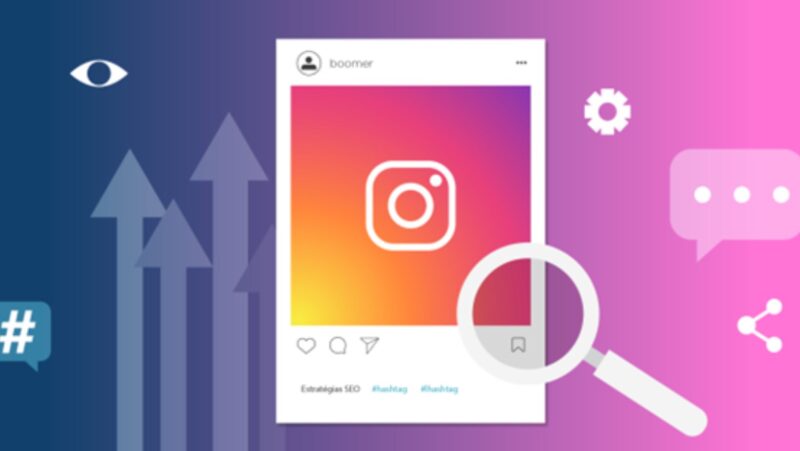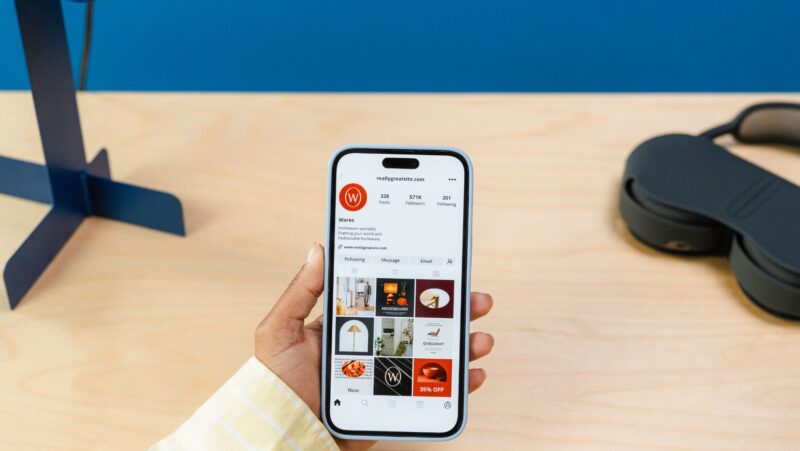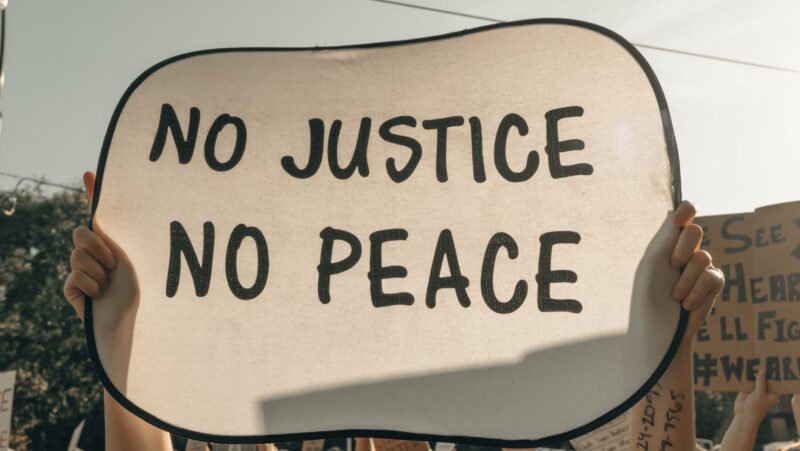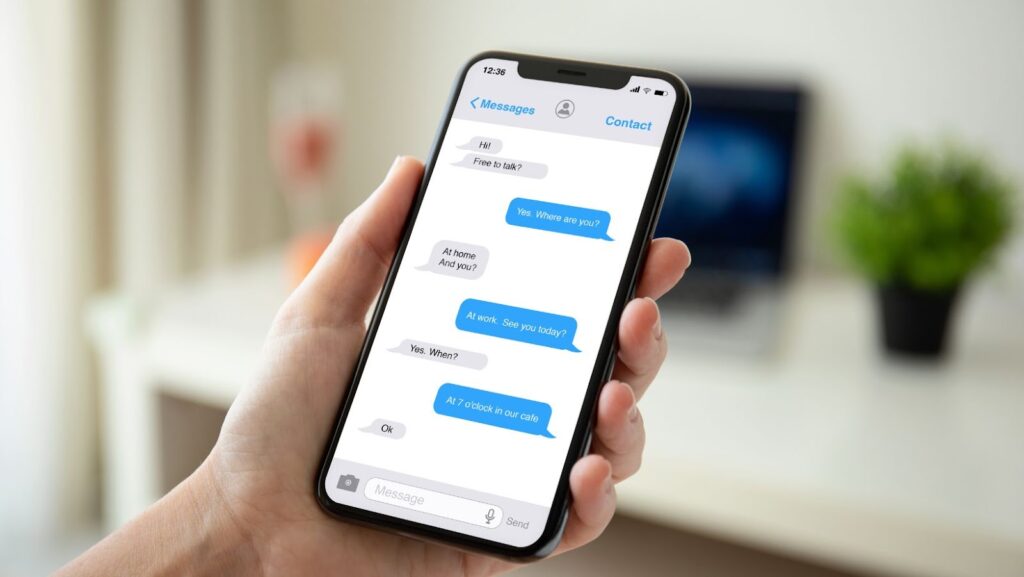
Tired of having to type out long messages to your friends and family? Facebook Messenger makes it easy to start conversations with just a few taps. Here’s how to get started.
Facebook Messenger is a quick and easy way to stay in touch with friends and family
Facebook Messenger is a quick and easy way to stay in touch with friends and family. With Messenger, you can send messages, photos, and videos to your contacts. You can also use Messenger to make voice or video calls.
You can easily start a conversation by clicking on the message icon at the top of your Facebook home page
To start a conversation on Messenger:
1. Open the Messenger app.
2. Tap the “Start a New Conversation” button.
3. Select the friend or family member you want to talk to.
4. Tap the “Send Message” button.
5. Type your message and tap the “Send” button.
You can also start a conversation with someone by tapping on their name in your Facebook News Feed or profile. When you do this, a new Messenger window will open up with that person’s contact information. From there, you can tap on the “Message” button to start a conversation.
Group Conversations
Facebook Messenger lets you have group conversations with up to 50 people. To start a group conversation:
1. Open the Messenger app.
2. Tap the “Start a New Conversation” button.
3. Select the friends you want to talk to.
4. Tap the “Create Group” button.
5. Type your message and tap the “Send” button.
You can also add people to an existing group conversation by tapping on the “Add Participants” button in the group chat window.
Voice and Video Calling
You can use Facebook Messenger to make voice and video calls to your friends and family. To make a voice call:
1. Open the Messenger app.
2. Tap the “Phone” button.
3. Select the friend you want to call.
4. Tap the “Call” button.
To make a video call:
1. Open the Messenger app.
2. Tap the “Video” button.
3. Select the friend you want to call.
4. Tap the “Call” button.
Stickers
Stickers are fun, expressive way to add personality to your conversations. To use a sticker in a conversation:
1. Open the Messenger app.
2. Tap on the “Sticker” button.
3. Select the sticker you want to use.
4. Tap the “Send” button.
You can also find new stickers by tapping on the “Plus” sign next to the sticker button. This will open up the Sticker Store where you can browse and download new stickers.
Can you delete Facebook and keep messenger?
It’s up to you whether you want to keep Facebook Messenger or not if you decide to delete Facebook. Messenger is a separate app that can be used without Facebook. However, if you delete Facebook, you will also delete Messenger from your phone.
Messenger is free to use, so there’s no need to worry about expensive phone bills
Facebook Messenger is a free app, so you don’t have to worry about expensive phone bills. Plus, Messenger lets you send text messages, photos, and videos for free. You can also make voice and video calls using Messenger. So why wait? Start a conversation with your friends and family today!
Facebook Messenger is a simple and efficient means to stay in touch with your friends and family. You may use Messenger to send texts, photos, and videos to your contacts. You can also use Messenger for voice or video chats. So, what are you waiting for? Start a discussion with your pals and relatives right now!