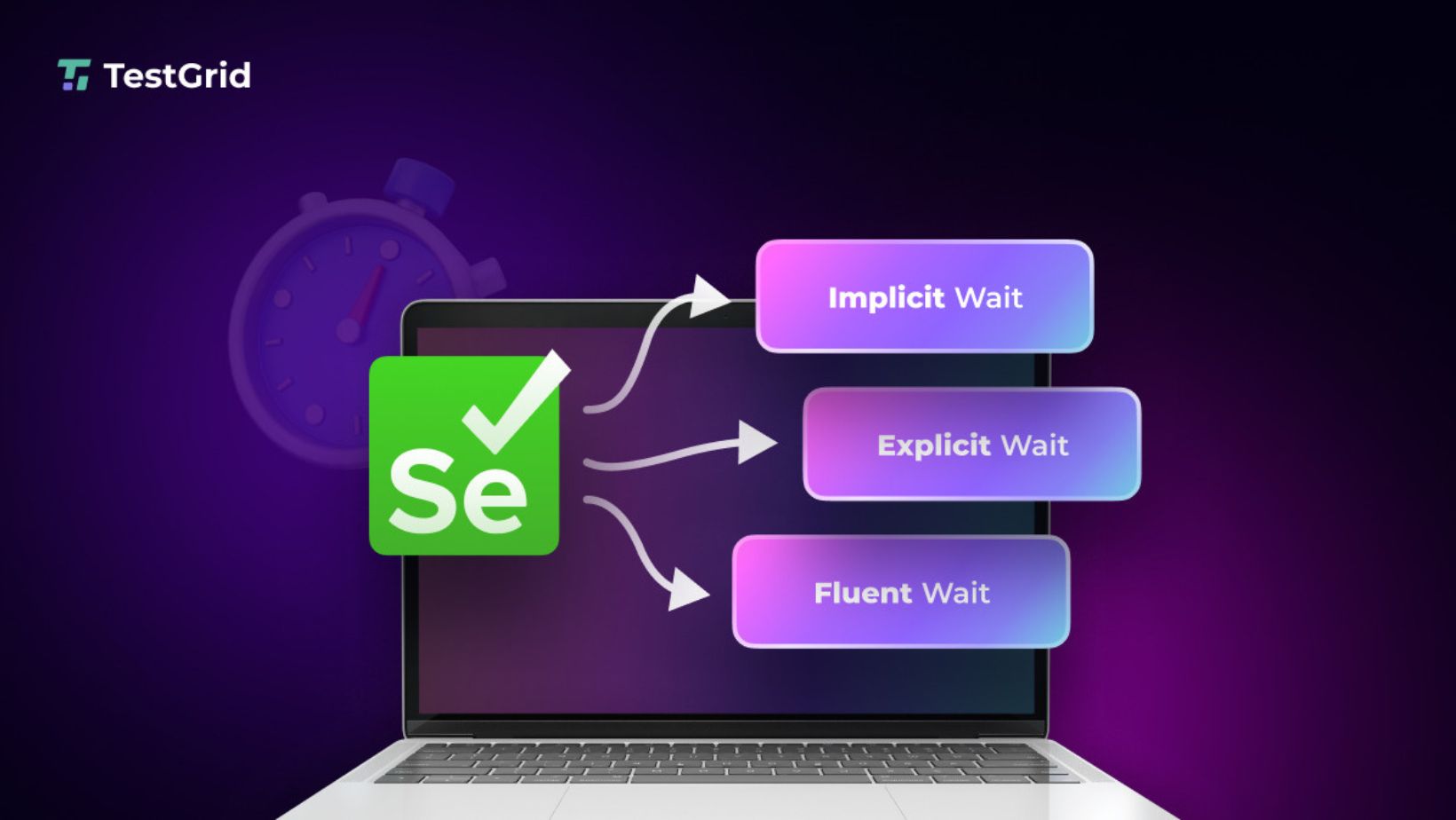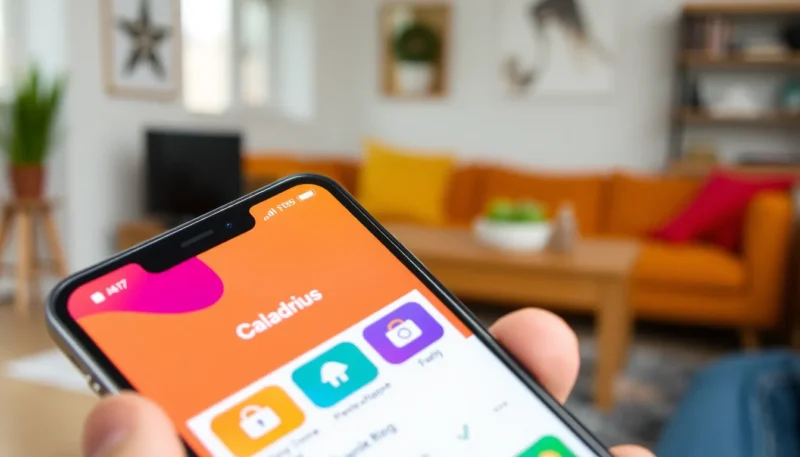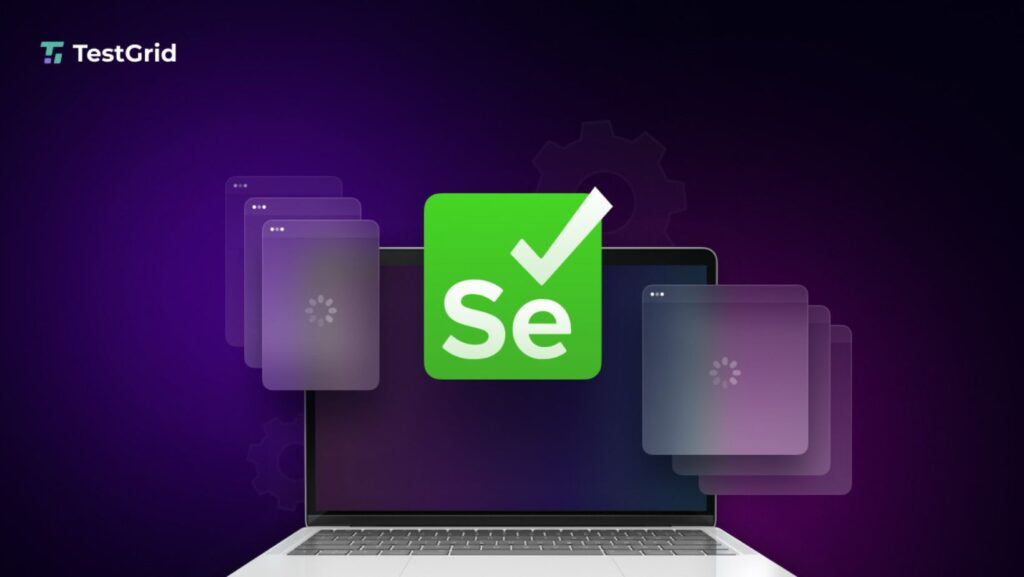
Selenium is a tool used by developers and testers to automate browser operations with great ease. Browsing a page usually ends up with a display of many windows open or may have several open tabs. Automating this part can be challenging but manageable with Selenium.
In addition, the knowledge of handling multiple windows and tabs is a must for testing any website or scraping information. Many testers pair Selenium with Python frameworks to streamline automation, making it more efficient and scalable.
In this blog, we take a deep dive into the world of Selenium, as it will teach you how to navigate browsers like a pro. With many frameworks coming up, Selenium has made its place among the favorites of automation
What is Selenium, and Why Does It Matter?
So, what is Selenium? , it offers an open-source and flexible way to automate a web browser. You can programmatically control events such as clicking buttons, filling in forms, and opening new tabs.
The very first step to conquering web testing or automation is getting to know Selenium. While it works with various programming languages, it is Python that makes it the number one choice among developers.
Selenium mimics the way a real user interacts with a website. This is incredibly handy because the application behavior can be tested under numerous conditions. It specifically stands out in its ability to operate multiple windows and tabs: You can virtually open a link in a New Tab, switch over to it, and come back without breaking a sweat.
Selenium is a perfect match for testing Python frameworks such as Django or Flask. It saves time and reduces manual work, which is excellent for a team. One learned skill is the ability to use Selenium to automate repetitive tasks and focus on better software development.
Understanding Browser Windows in Selenium
Selenium has to be instructed on how to tackle a window that is created upon clicking a link. Each browser window has a unique identifier called a window handle. Selenium uses this identifier to keep track of the different windows. Knowing how to manage these handles is key to smoothly automating browser navigation. This is where Selenium shines in dealing with multiple windows efficiently.
Imagine you are testing a site that opens a login page in a new window. Selenium can switch to that window, perform actions, and come back to the main one quickly. You just need to grab the window handles using a simple command and loop through them. It’s like giving Selenium a map to navigate the browser’s layout.
The process feels intuitive once you get the hang of it with Python and Selenium. You can store all window handles in a list and switch between them as needed. This flexibility makes Selenium a top choice among Python frameworks for automation tasks.
How to Switch Between Windows with Selenium?
Switching between windows in Selenium is straightforward once you understand the basics of window handles. After a new window opens, Selenium can fetch all active window handles using the driver dot window_handles method. This gives you a list you can work with to jump between windows effortlessly. It’s like flipping channels on a remote but for browser windows.
To switch, you use the driver dot switch_to dot window method with the handle you want. For example, if a button opens a new window, grab its handle and switch to it to perform tasks. Once done, switch back to the original window using its handle from the list. This keeps your automation flow smooth and organized.
Python makes this process clean and readable, especially with Selenium’s powerful features. You can even add conditions to check which window you are on before acting. Knowing what selenium is helps you appreciate how it simplifies these tasks for developers.
How to Manage Multiple Tabs in Selenium?
A browser tab operates like a window, utilizing similar browser resources while operating from a single browser program. Selenium treats tabs similarly to windows, using window handles to identify and switch between them. When a link opens in a new tab, you can automate navigation just as easily as with Windows. This makes Selenium super versatile for modern browsing scenarios.
To open a new tab, you can use JavaScript commands through Selenium’s execute_script method. For instance, running the ” window dot open will create a fresh tab for you to work with. Then, use the window handles list to switch to it and perform actions like filling out forms or clicking links. It’s a neat trick that feels seamless with practice.
Switching back to the original tab is as simple as selecting its handle from the list. This method works well with Python frameworks, keeping your code clean and efficient. Understanding tabs in web applications brings an essential advantage because they are already a common user interface element.
Common Challenges and How to Solve Them
Selenium performs well with managing several windows and tabs, yet occasional issues may appear while working with the platform. One common problem is losing track of window handles if a page opens unexpected pop-ups. This can confuse your script if it switches to the wrong handle by mistake. Knowing how to debug this keeps your automation on track.
To fix this, always print the window handles list to see what’s active before switching. Another challenge is timing, where a new window or tab doesn’t load fully before Selenium acts. Adding waits with Python’s time module or Selenium’s WebDriverWait solves this quickly. These tricks ensure your script runs reliably every time.
Understanding what selenium is helps you anticipate these quirks and handle them like a pro. You can also close extra windows with the driver dot close to keep things tidy. Overcoming these challenges makes you a better automation expert.
Great Practices for Window and Tab Automation
To make the most of Selenium for handling windows and tabs, a few habits go a long way. Always store window handles in a variable right after an action that opens a new one. This keeps your code organized and prevents mix-ups when switching between them. It’s a simple step that saves headaches later.
Another tip is to name your handles meaningfully, like main_window or popup_window, for clarity. Use try-except blocks in Python to catch errors if a window doesn’t open as expected. This makes your script robust and ready for real-world use with Python frameworks. Consistency is key to smooth automation.
Also, avoid hardcoding handle indexes since they can change between runs. Instead, loop through handles or use conditions to find the right one. These practices turn Selenium into a reliable tool for any project.
How to Close Windows and Tabs Properly?
When you’re done with a window or tab, closing it properly keeps your automation clean and efficient. Selenium offers two handy methods: driver dot close, and driver dot quit, each with a specific purpose. Knowing when to use them ensures your browser doesn’t clutter up during long scripts. It’s like tidying up after a busy day.
The driver dot close method shuts the current window or tab that Selenium is focused on. If you’ve switched to a new tab and run this, only that tab closes, leaving others open. On the other hand, driver dot quit closes the entire browser, ending all windows and tabs at once. This is perfect for wrapping up a session.
Using these commands with Python frameworks keeps your automation lightweight and resource-friendly. You can switch to a window, close it, and move back without issues. Proper cleanup is a sign of a skilled Selenium user.
Using Waits for Better Synchronization
Timing is everything when automating multiple windows and tabs with Selenium and Python. If a new window loads slowly, your script might act before the page is ready. This leads to errors that can halt your automation flow unexpectedly. Waits are the secret sauce to keep everything in sync.
Selenium’s WebDriverWait lets you pause until an element appears or a condition is met. For example, after opening a new tab, wait for a specific button to load before clicking it. You can also use Python’s time dot sleep for a quick fix, though it’s less precise. These tools make your script patient and reliable.
Knowing what is Slenium includes understanding how waits enhance its power for navigation tasks. They ensure your automation mimics absolute user timing perfectly. With waits, you can handle complex sites without breaking a sweat.
Integrating with Testing Frameworks
Selenium isn’t just for automation; it’s a star in testing, especially with Python frameworks like PyTest. When you handle multiple windows and tabs, integrating this into a testing setup takes your skills up a notch. You can write test cases to verify how a web app behaves across different windows. It’s a practical way to ensure quality.
For instance, use PyTest to check if a “Sign Up” link opens a new window correctly. Switch to it, validate the form, and return to the main page, all within a test function. This setup catches bugs early and keeps your app user-friendly. Selenium’s flexibility shines in these scenarios.
Python’s testing tools pair beautifully with Selenium for structured, repeatable tests. You can log results or take screenshots if a test fails, adding depth to your process. This integration makes you a testing pro in no time.
LambdaTest and Handling Multiple Windows and Tabs in Selenium
LambdaTest is a fantastic platform that pairs beautifully with Selenium for testing browser navigation tasks.
Imagine navigating to https://www.lambdatest.com/selenium-playground/ and clicking the “Window Popup Modal” link to explore multiple windows. On this page, clicking the “Follow Twitter & Facebook” button opens two child windows, which are perfect for practicing Selenium’s window-handling skills. You can switch to each child window using their page titles, print them, and close the session, all while LambdaTest tracks your test results.
The process starts by storing all window handles in a variable like all_guid after clicking the button. Selenium iterates through these handles, identifies each child window by its title, and switches using driver dot switch_to dot window. Printing the titles confirms you’re in the right place before closing them with the driver got close. LambdaTest enhances this by offering logs and recordings in its Builds section, making debugging a breeze.
Switching back to the parent window is just as easy with driver dot switch_to dot window(parent_guid). This mirrors the techniques covered earlier, showing how Selenium shines with Python frameworks.
Conclusion
Handling multiple windows and tabs in Selenium is a skill that opens doors to powerful automation. From switching with window handles to integrating with Python frameworks, you’ve learned the essentials to navigate browsers like an expert. Understanding what selenium is equips you to tackle real-world challenges with confidence. With practice, these techniques become second nature, saving you time and effort.