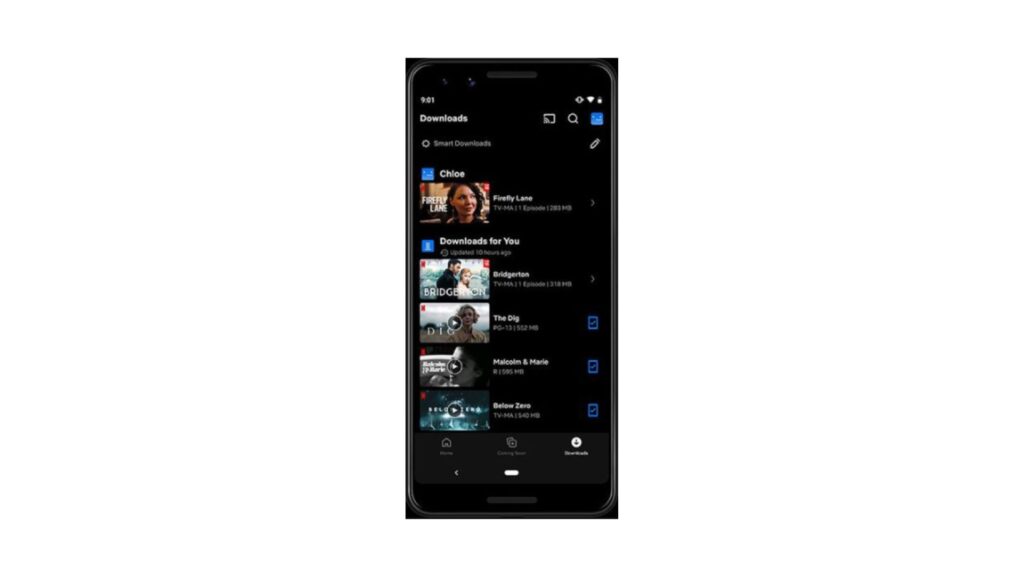
Introduction
Netflix has been one of the most popular streaming platforms for years. Furthermore, downloading Netflix content for offline viewing is a convenient way to enjoy your favorite shows and movies without relying on a constant internet connection. Netflix provides the download feature for iOS and Android users. However, due to Netflix download limits, saving videos on a computer is not straightforward. No worries, whether you’re using a mobile device or a computer, there are specific methods to download Netflix videos. This guide provides detailed, step-by-step instructions on how to download Netflix videos effortlessly.
Download Netflix Videos on iOS/Android
Before downloading Netflix movies or shows on your mobile phone, it’s better to understand the requirements for the downloads.
A Netflix subscription (Basic with Ads, Standard, or Premium).
The latest version of the Netflix app is installed on your device.
An iOS device running iOS 9.0 or later, or an Android device running Android 4.4.2 or later.
Steps to download Netflix videos on mobile phones:
Step 1. On your iOS or Android device, open the Netflix App and log in to your account.
Step 2. Tap on the Downloads tab at the bottom of the screen. Then select “See What You Can Download” to browse available titles.
Step 3. From the title list, tap on the movie or TV show you wish to download.
Step 4. Initiate Download:
– For movies, tap the Download icon (a downward arrow).
– For TV shows, tap the Download icon next to each episode or use the “Download Season” button to download an entire season at once.
Once downloaded, your content will appear in the Downloads section, accessible from the bottom menu.
How to Enable Smart Downloads Features
Netflix developed some smart download features that help you manage storage and ensure you always have content to watch offline. Here are the details:
– Download Next Episode: Automatically downloads the next episode in a series and deletes the one you’ve watched.
– Downloads For You: Automatically downloads recommended content based on your viewing history.
Download Netflix Videos on Computers
As of previous updates, Netflix has removed the download feature from its Windows app, and there is no official download option for macOS. In this case, you may need to use a third-party video downloader to save Netflix videos on a computer. Keeprix Video Downloader is such a powerful tool that allows you to download Netflix videos on laptop, including Windows and Mac. Moreover, it supports downloading Netflix videos without downloading the app. The downloaded videos can be kept forever and streamed on any media player.
Steps to download videos from Netflix on a computer:
Step 1. Download and install Keeprix Video Downloader on your Windows or Mac computer.
Step 2. Launch the software, choose Netflix, and log in to your account.
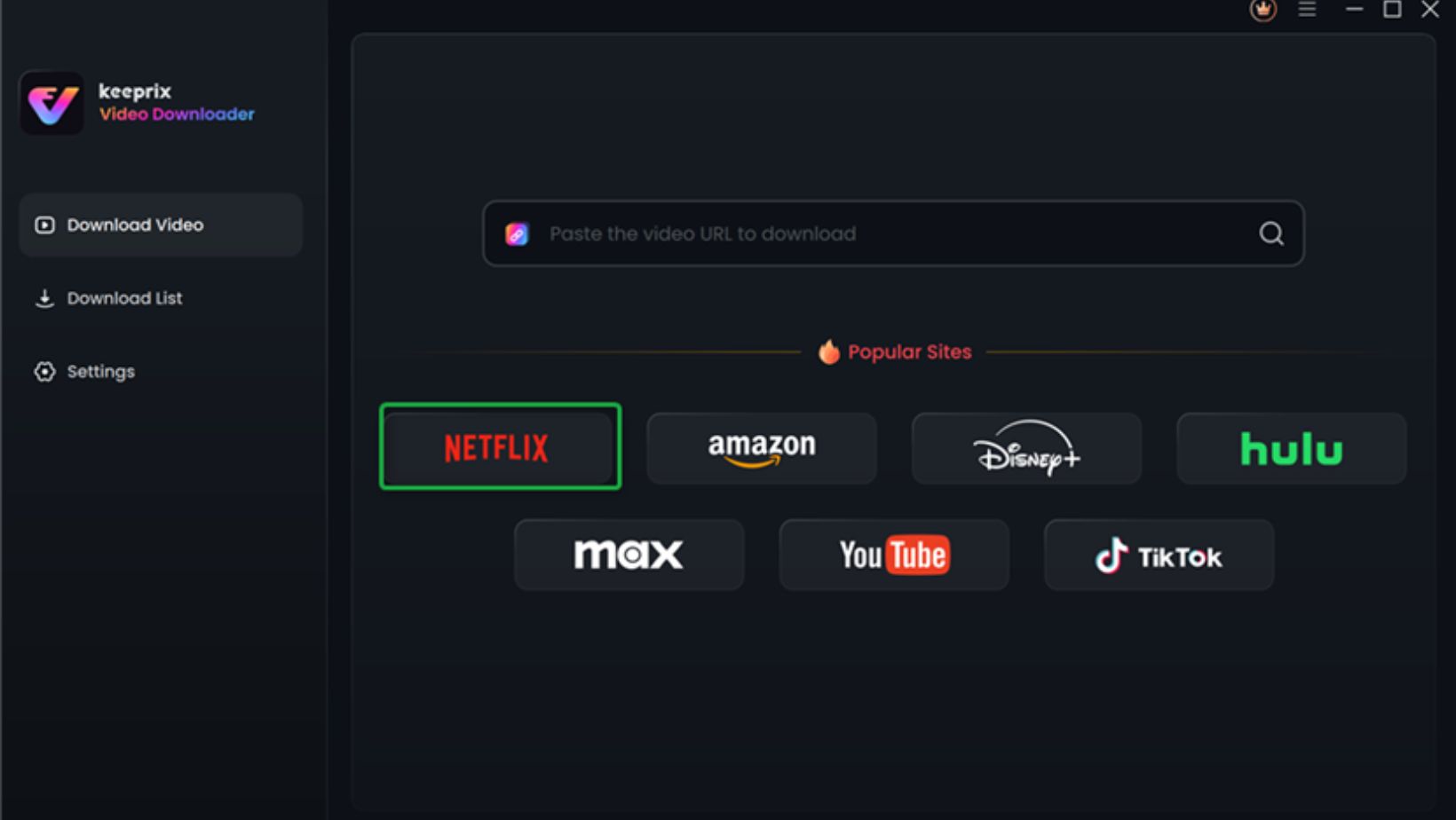
Step 3. You can search for your desired movies or shows in the built-in browser. Then click the download button to start downloading.
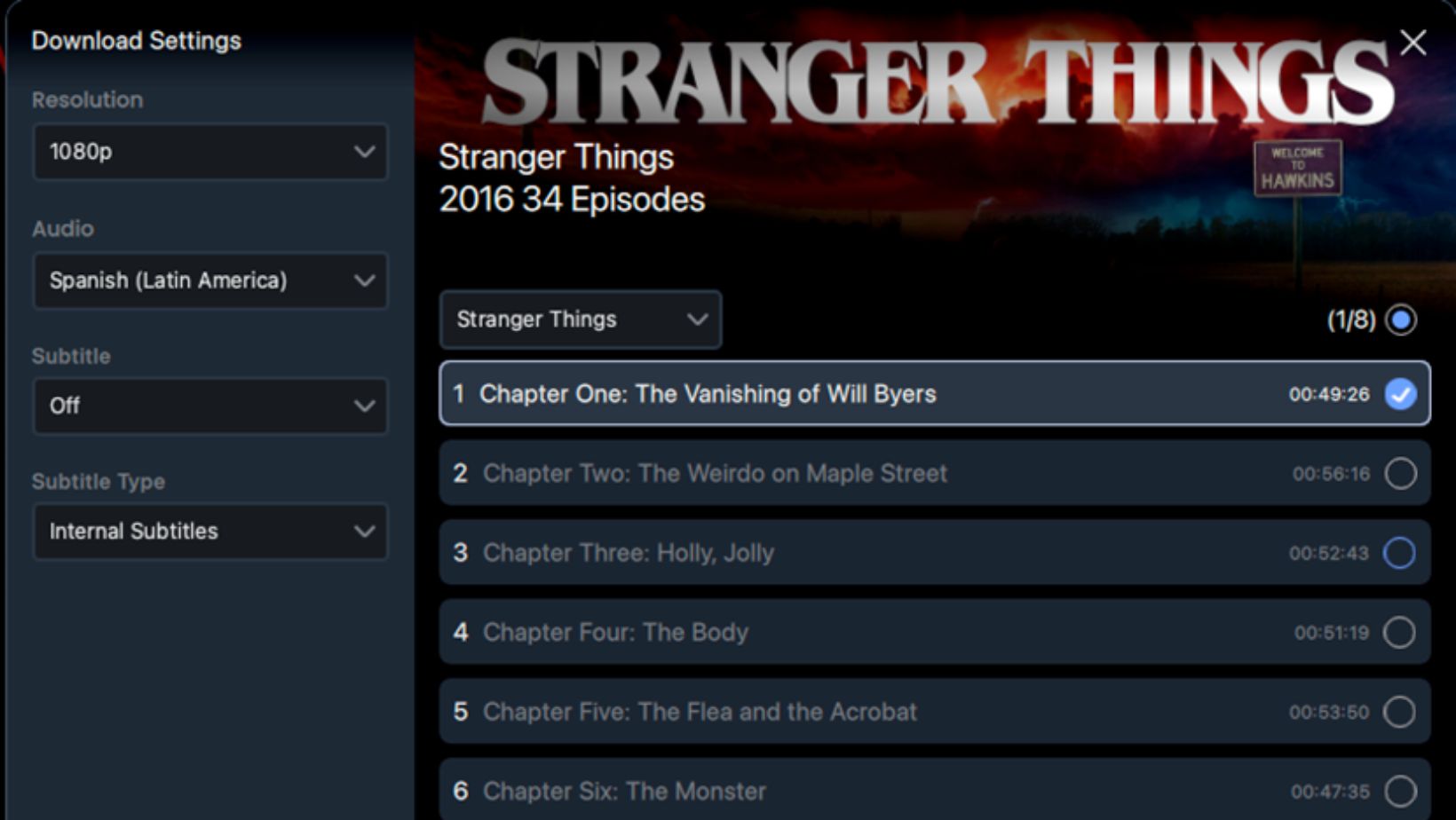
Step 4. The downloaded titles will be saved in your local folder. You can check the download process in the download list.
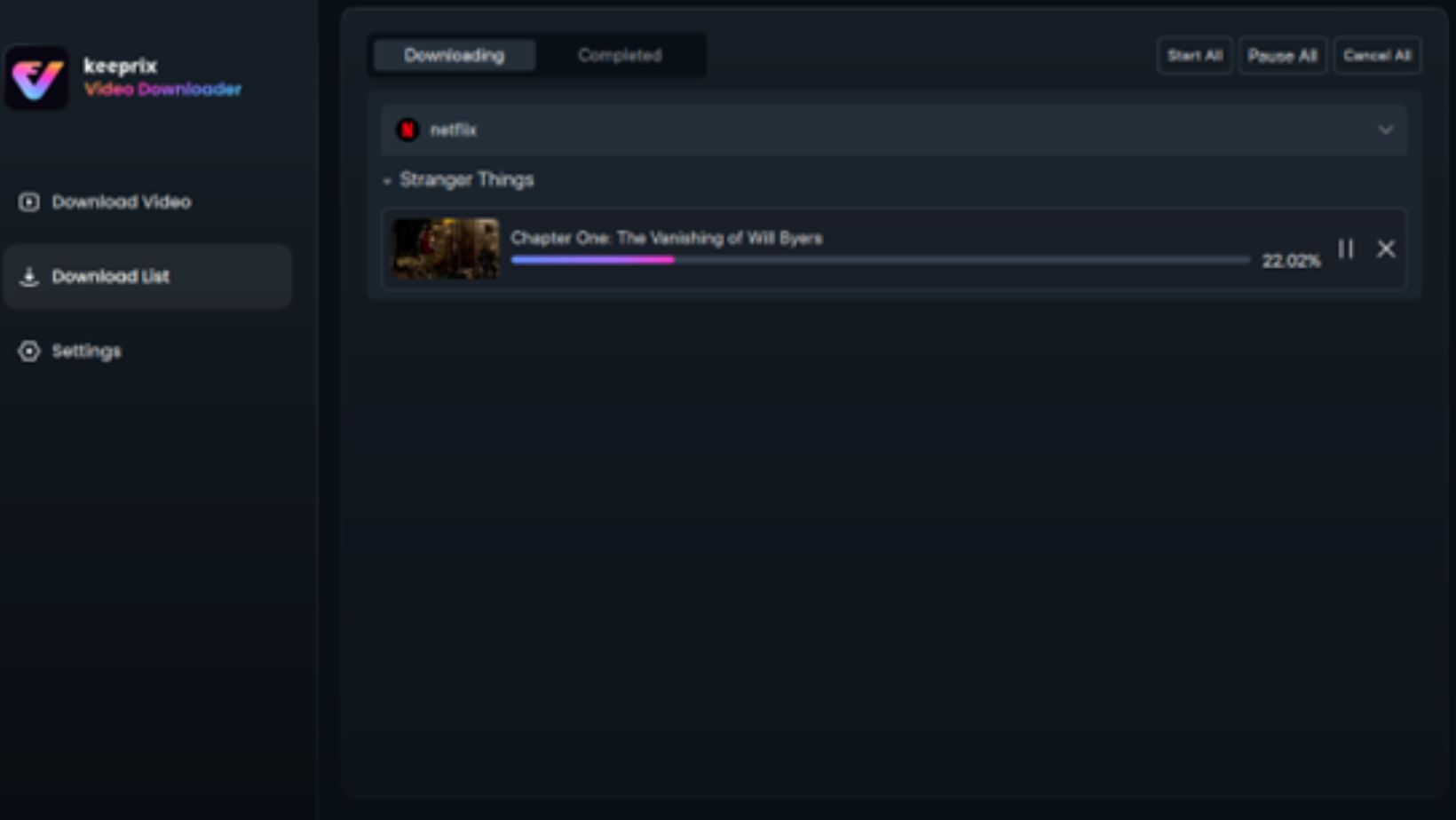
Settings of Keeprix Video Downloader:
Keeprix Video Downloader will use the default settings to download Netflix videos on a computer. If you want to personalize your downloads, you can confirm the download settings from its homepage.

Conclusion
That’s how to download Netflix videos on mobile and computers. Downloading Netflix content for offline viewing is straightforward on mobile devices through the official app. But the downloads will expire after a certain time. The process on computers is more complex due to recent changes. An alternative method, Keeprix Video Downloader, exists for those who require offline access on larger screens. Always ensure you’re complying with Netflix’s terms of service and consider the security implications when using third-party solutions.







