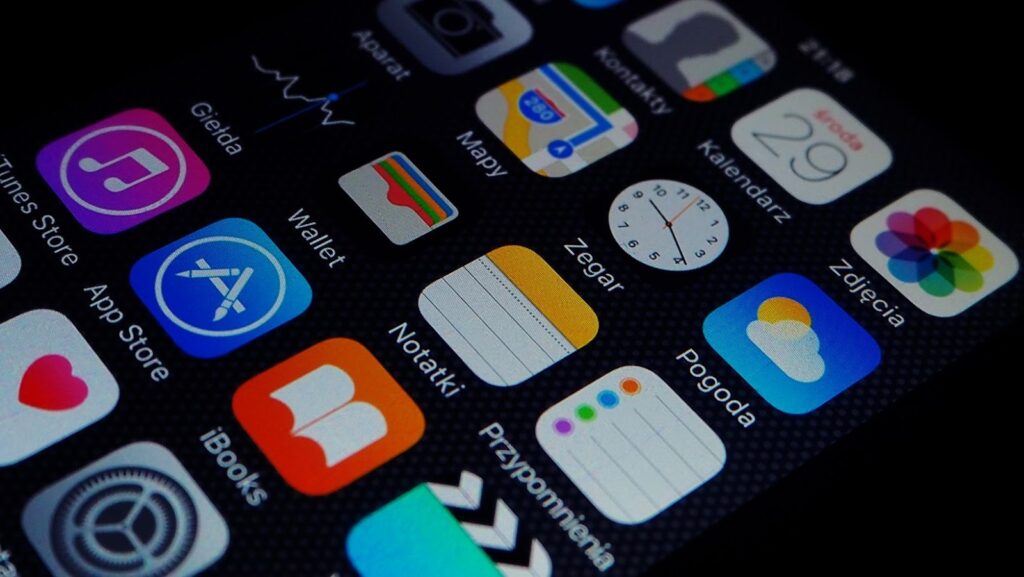
When you invert colors on your iPhone, everything on the screen will have the opposite color of what it normally is. This can be helpful if you’re trying to read something in a low-light setting, or if you want a different look for your device.
If you’re looking for a new way to change up the look of your iPhone, consider inverting the colors. This can be done by going into your settings and changing the “Display Accommodations” option. From there, you can choose to invert colors or use a color filter.
How to invert colors on iphone 12
There are two ways to invert colors on your iPhone 12. The first is to go to Settings > Accessibility > Display & Text Size, and then select Color Filters at the bottom. Here, you can choose from four different color filters, or you can select Invert Colors.
The second way to invert colors on your iPhone 12 is to go to Settings > Accessibility > Accessibility Shortcut. Here, you can select Invert Colors from the list of options. Once you’ve done this, you can triple-click the side button to invert colors.
Why you might want to invert colors on your iPhone
Inverting colors on your iPhone can be helpful in a number of different situations. For example, if you’re trying to read something in a low-light setting, inverting the colors can make it easier to see. Additionally, if you’re looking for a way to change the appearance of your device, inverting the colors is a quick and easy way to do so.
Do you find yourself struggling to read your phone in direct sunlight? If so, you might want to consider inverting the colors on your device. Inverting the colors makes text and other elements easier to see in bright light, and it can also be helpful for people with color blindness. Read on to learn how to invert the colors on your iPhone.
How to use the inverted color mode
The inverted color mode on your iPhone is located in the Accessibility section of the Settings app. To find it, open the Settings app and tap “Accessibility.” From there, scroll down to the “Display & Text Size” section and tap “Color Filters.”
On the next screen, you’ll see a list of color filters that you can apply to your device. Scroll down to the bottom of the list and tap “Invert Colors.”
Examples of when inverted colors can be helpful
Inverted colors can be helpful in a variety of ways. They can make text more readable, call attention to important elements on a page, or create an interesting effect. In this post, we’ll look at some examples of when inverted colors can be useful. Stay tuned for tips on how to use inverted colors in your own projects!
Inverted colors are becoming more popular in web design and for a good reason. They can be helpful in grabbing attention and creating a focal point. In this article, we’ll explore some examples of when inverted colors can be helpful.
Enjoy your new look!
There you have it! Inverting colors on your iPhone is a quick and easy way to change up the look of your device. Give it a try and see how you like it!








