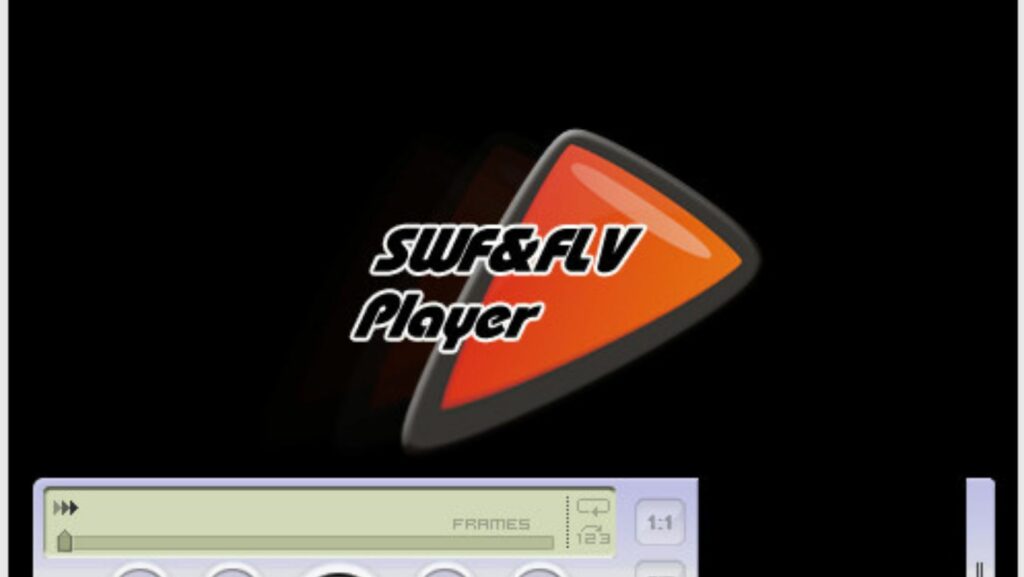
In the ever-evolving landscape of digital media, various file formats play crucial roles in delivering content across the internet. One such format that has been integral to web development and multimedia presentations is the SWF file. In this post, we will explore the detailed information of SWF files, discuss the SWF players you can use, delve into the conversion process to MP4, address frequently asked questions, and ultimately, gain a comprehensive understanding of this file format.
What is An SWF File?
SWF stands for Shockwave Flash, and it is a file format that was originally developed by Macromedia, now owned by Adobe. SWF files are commonly used for multimedia, vector graphics, and interactive animations. These files are primarily associated with Adobe Flash Player, which was widely utilized for web content in the past.
SWF files can contain a variety of elements, including vector graphics, audio, video, and interactive elements. They are often used for online games, advertisements, and interactive presentations.
How to Open An SWF File?
Opening SWF files can be done using compatible software. Adobe Flash Player was the go-to application for this purpose, but as of 2021, Adobe officially discontinued the support and distribution of Flash Player. However, there are alternative players available that can still open SWF files, such as standalone SWF players and web browsers that have SWF support. Here are a few SWF file players that were available at that time. These players were useful for those who wanted to play SWF content even after the decline of Adobe Flash support in web browsers.
·SWF File Player
SWF File Player is a simple and lightweight SWF player for Windows. It allows you to open and play SWF files without the need for a web browser. Various download sites can be found online.
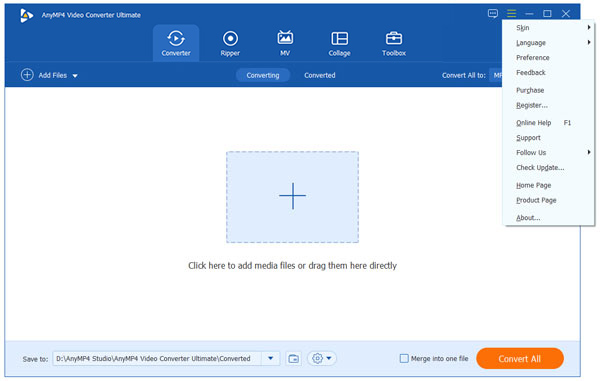
·Eltima SWF & FLV Player
Eltima SWF & FLV Player is another standalone player for SWF and FLV files. It offers basic playback features and is available for both Windows and Mac operating systems.
·Gnash
Gnash is an open-source Flash movie player that can handle SWF files. It is available for multiple platforms, including Linux. Note that the development of Gnash might not be as active as it once was.
·Ruffle
Ruffle is an open-source Flash Player emulator that aims to preserve Flash content by allowing users to play SWF files in modern browsers. It’s a browser extension that works with popular browsers like Chrome and Firefox.
·Flashpoint
Flashpoint is not just a player but a project that preserves and plays Flash content, including SWF files. It’s a collection of Flash games and animations that can be played offline. It requires installation and is available for Windows.
How to Convert SWF Files to MP4?
With the decline of Adobe Flash and the subsequent decrease in SWF file support, converting SWF files to more universally supported formats like MP4 has become a common need. Several online and offline tools are available for this purpose. Online converters like CloudConvert and offline software like iWisoft Free Video Converter allow users to easily convert SWF files to MP4, ensuring compatibility with modern devices and platforms.
To convert SWF files to MP4 using AnyMP4 Video Converter Ultimate, follow these steps.
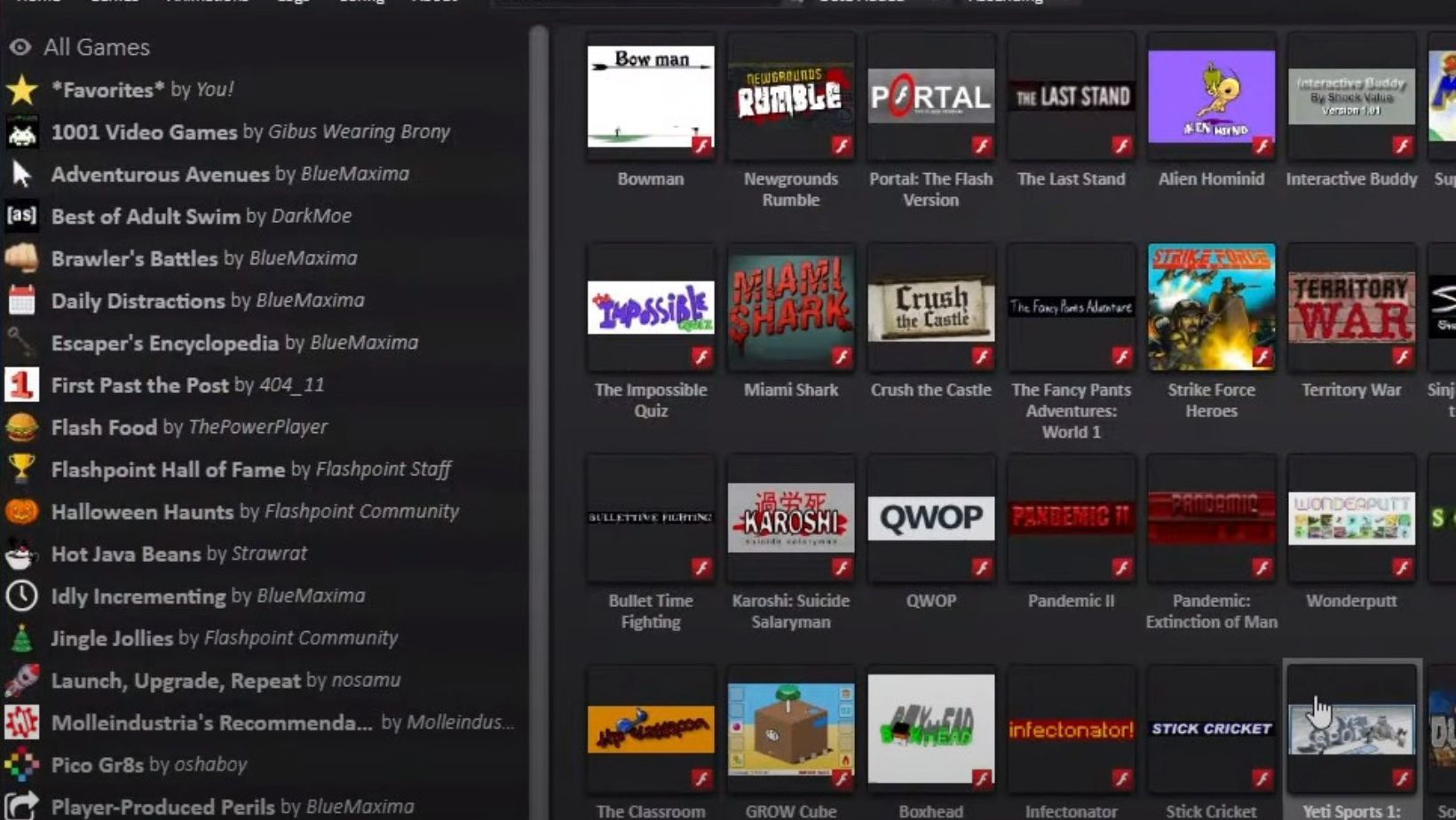
Step 1. Download and Install AnyMP4 Video Converter Ultimate
Visit the official website of AnyMP4 (https://www.anymp4.com/) and download the Video Converter Ultimate. Install the software on your computer.
Step 2. Launch AnyMP4 Video Converter Ultimate
Open the program after installation.
Step 3. Add SWF File
Press Add File to import the SWF file you want to convert.
Step 4. Choose MP4 as the Output Format
Select MP4 as the output format. You can usually find this option in the format dropdown menu or profile list.
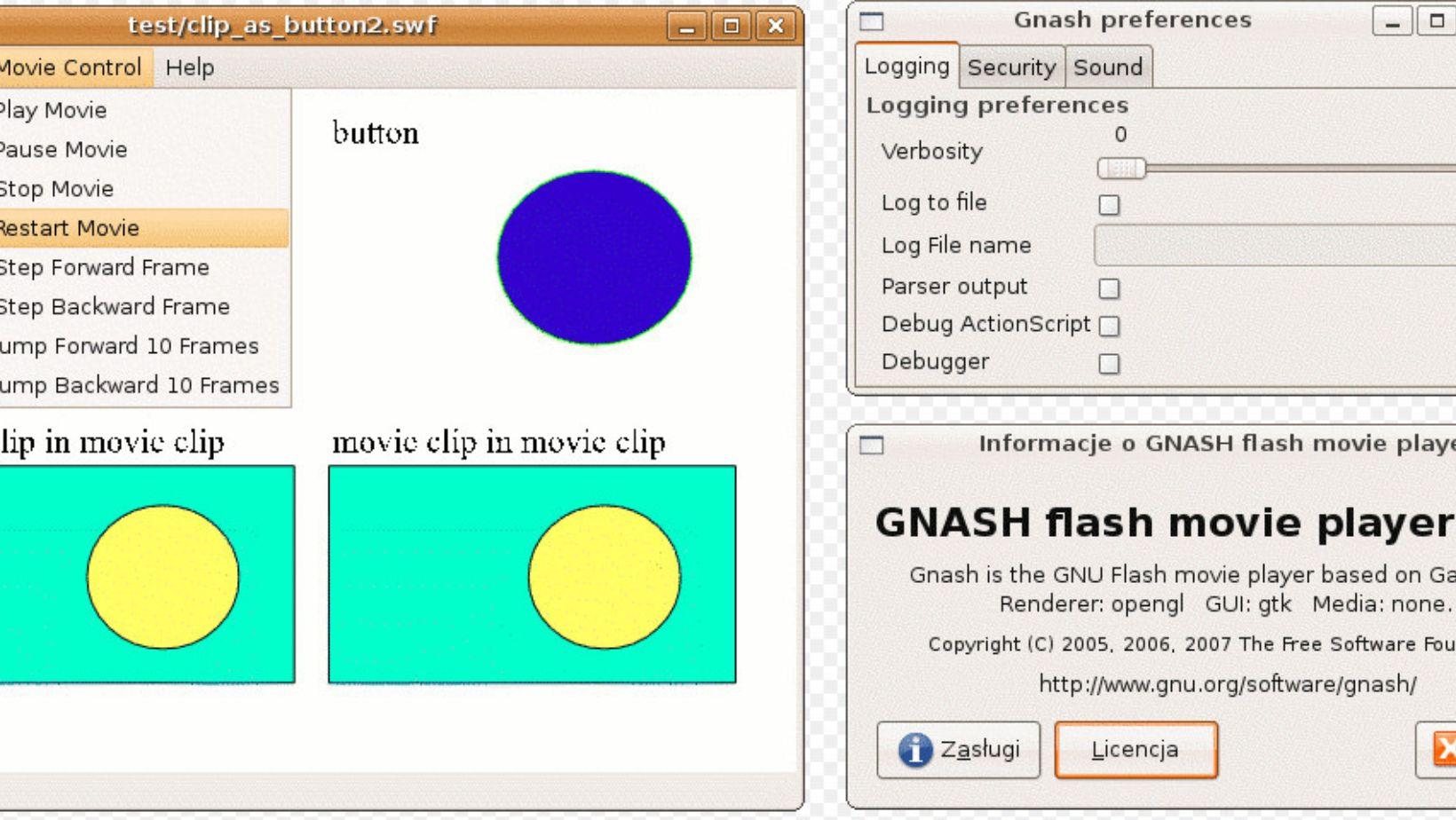
Step 5. Adjust Settings (Optional)
AnyMP4 Video Converter Ultimate allows you to customize output settings. You can choose Settings to adjust parameters like video resolution, bitrate, and more.
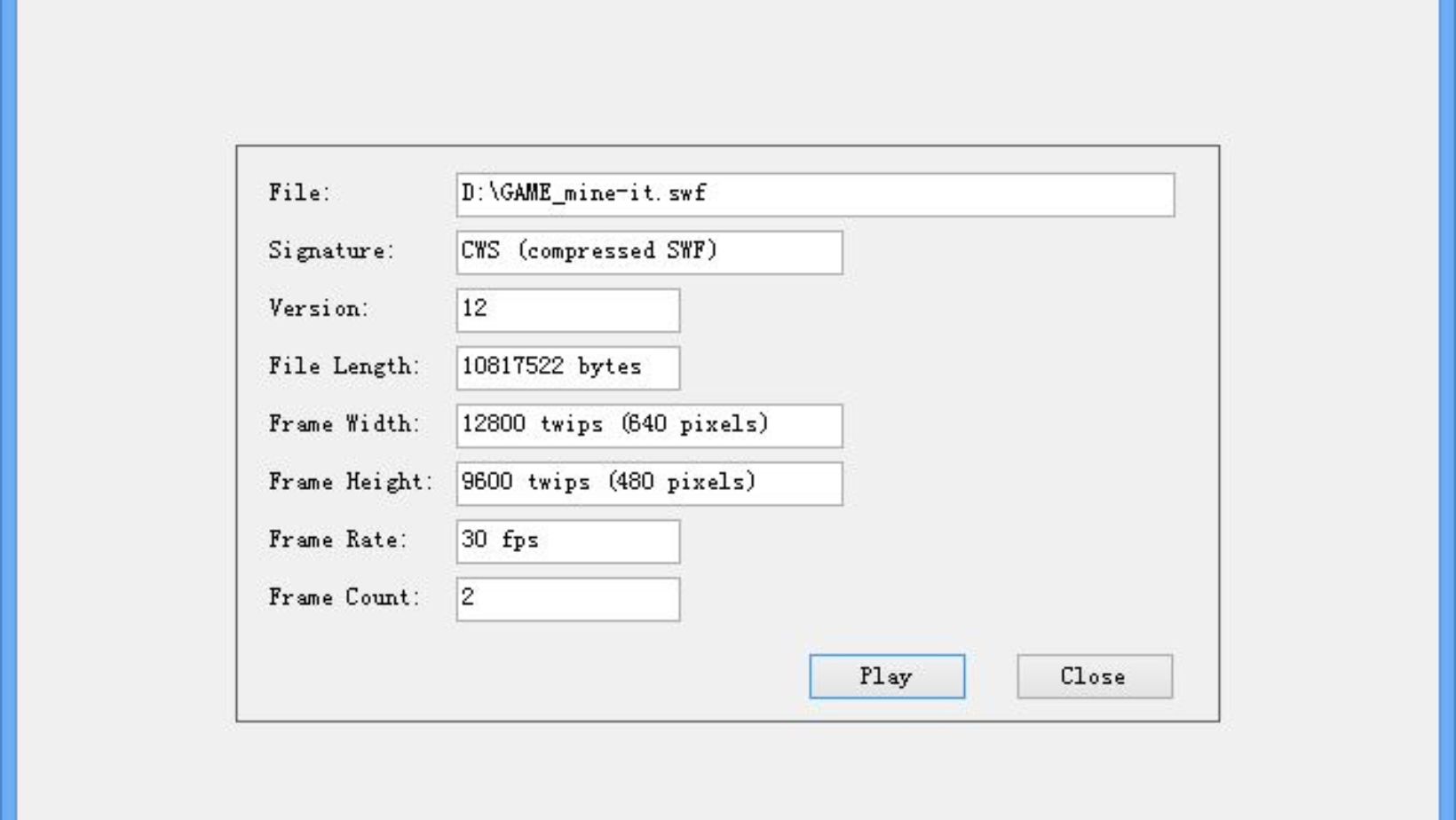
Step 6. Choose Output Folder
Specify the destination folder where you want the converted MP4 file to be saved.
Step 7. Start the Process
Next, you can start the conversion process by choosing the Convert button. The software will convert the SWF file to MP4 format.
Step 8. Retrieve the Converted MP4 File
Once the conversion is complete, go to the output folder you specified to find the converted MP4 file.
AnyMP4 Video Converter Ultimate is user-friendly, and these steps should guide you through the conversion process. Keep in mind that software interfaces may change over time, so refer to the user manual or help section of the software if you encounter any difficulties.
FAQs
Is SWF still supported?
As of 2021, Adobe officially ended support for Flash Player, marking the decline of SWF file support. However, alternative solutions and players may still be available. wikiHow also offers a detailed tutorial to help people play SWF files without Adobe Flash Player.
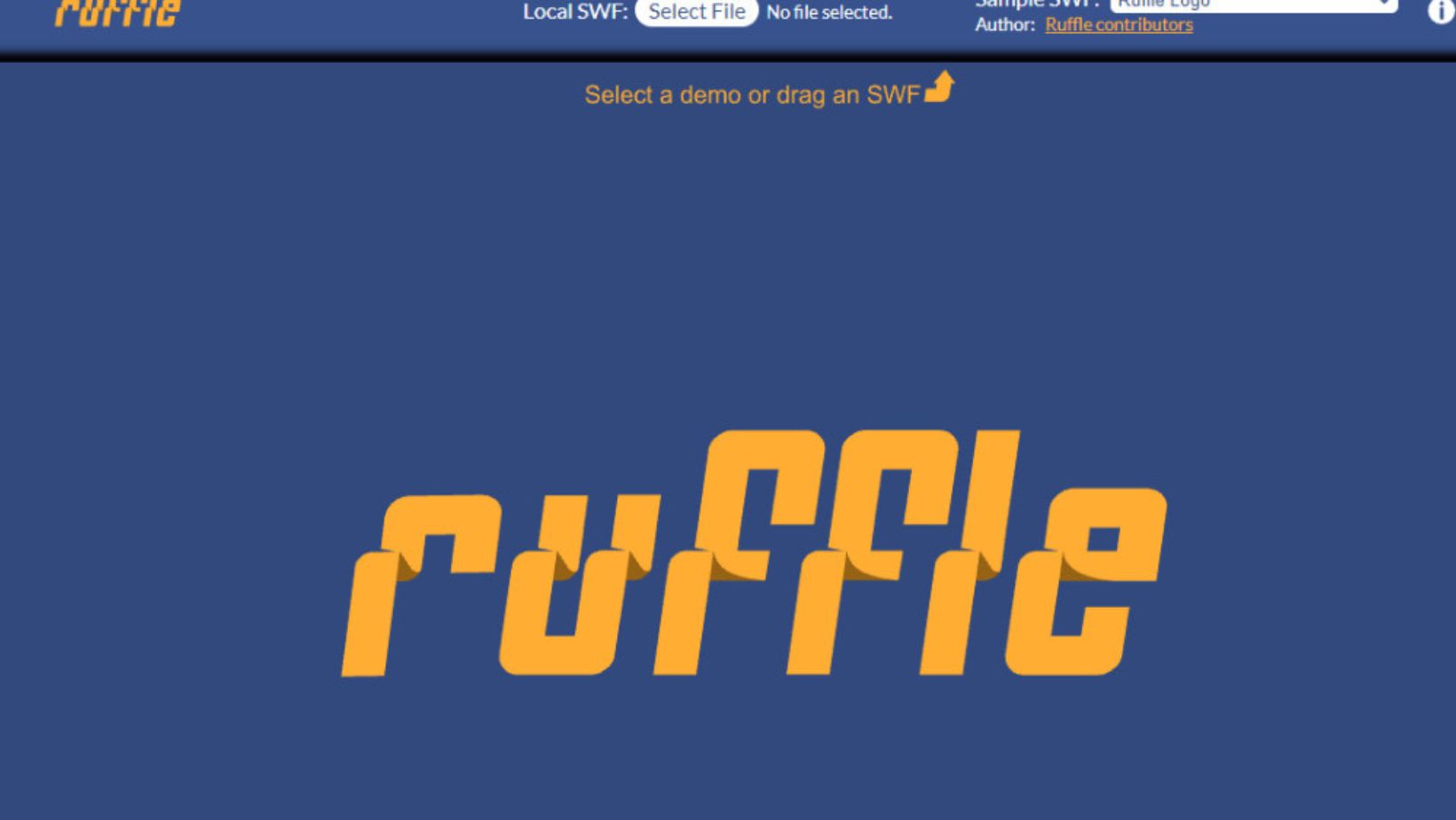
What is the SWF file format used for?
SWF files are commonly used for multimedia presentations, online games, interactive advertisements, and vector graphics. They were a popular choice for web developers to create engaging content.
Are SWF file players safe?
While SWF files themselves are not inherently unsafe, the players used to open them may pose security risks. It’s crucial to use reputable players and keep software updated to mitigate potential security issues.
Conclusion
In conclusion, SWF files have played a significant role in the history of web development and multimedia content. Despite the decline in support, understanding how to open and convert SWF files remains valuable for users who encounter legacy content or need to repurpose existing files. As technology keeps on developing, staying informed about file formats and their transformations is essential for navigating the dynamic digital landscape.










